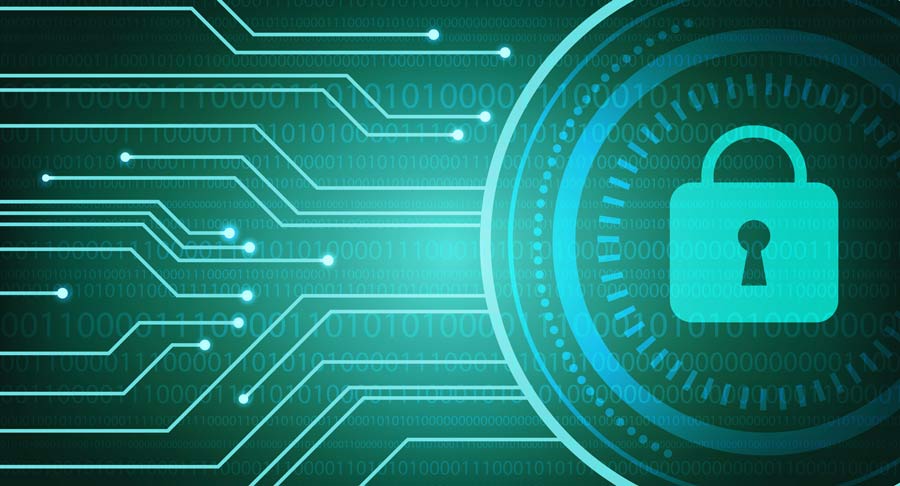Backing up your photos
For: Everyone with a smartphone
A question I often get during Tech Tuesdays is around backing up photos from smartphones / tablets.
The answer depends on a couple of things.
If you’re on an Android phone (Google Pixel, Samsung Galaxy, Nokia, etc - basically any smartphone that’s not an iPhone) then the best option is to use Google Photos.
If your on an iPhone you have a couple of choices, being iCloud or Google Photos.
You can also use Microsoft OneDrive or Dropbox among a number of other options available. Below we cover Google Photos, Apple iCloud, Microsoft OneDrive and Dropbox.
Google Photos
Android
Before you start, make sure you're signed in.
- On your Android phone or tablet, open the Google Photos app.
- Sign in to your Google Account.
- At the top, tap Menu (the Hamburger icon).
- Select Settings and then Back up & sync.
- Tap "Back up & sync" on or off.
If you've run out of storage, scroll down and tap Turn off backup.
iPhone
- Open the Google Photos app.
- Sign in to your Google Account.
- At the top, tap Menu (the Hamburger icon).
- Select Settings and then Back up & sync.
- Tap "Back up & sync" on or off.
If you see a message asking to allow the app to access your photos:
- Open the iOS settings app and then tap Privacy and then Photos.
- Turn on Google Photos.
Apple iCloud
On your iPhone, iPad, or iPod touch with iOS 10.3 or later, go to Settings > [your name] > iCloud > Photos, then turn on iCloud Photos.
Microsoft OneDrive
Android
To add photos or videos to OneDrive individually, open the OneDrive app, tap the Upload button, tap Upload photos and videos, choose the files you want to upload, and then tap UPLOAD.
To save photos and videos you take to OneDrive automatically (Android 4.0 or later only):
- Open the OneDrive app.
- Open Settings and tap Camera backup.
- Set Camera backup to ON.
iPhone
To add photos or videos to OneDrive individually, open the OneDrive app, tap the More button in the upper right, tap Add Items, and then choose what you want to upload.
To save photos and videos you take to OneDrive automatically:
- Tap Settings, and then tap Camera Backup.
- Turn on Camera Backup.
Dropbox
iOS: iPhone, iPad, and iPod Touch
- Open the Dropbox mobile app.
- Tap Dropbox on the bottom of the screen.
- Tap Camera Uploads.
- Toggle Camera Uploads to on.
- Tap Upload.
Android phone
- Open the Dropbox app.
- Tap the menu button.
- Tap Settings.
- Under Camera uploads, tap Turn on camera uploads.
- Tap Allow.